Vertical Tool Bar
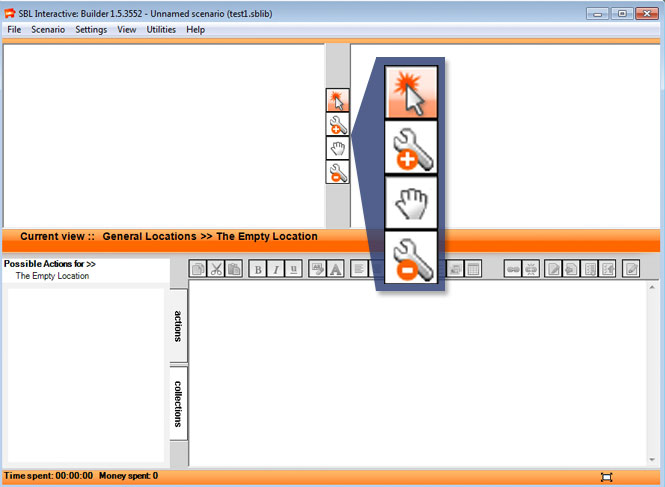
The following tools are activated by clicking on the appropriate button on the vertical toolbar between the Location and Environment windows.
Select tool
 Selects a Location or Item in the Location or Environment window respectively. Once a location or item is selected, the property window automatically shows the details for that location or item, allowing the developer to add information, images or icons, etc..
Selects a Location or Item in the Location or Environment window respectively. Once a location or item is selected, the property window automatically shows the details for that location or item, allowing the developer to add information, images or icons, etc..
Once a Location or Item is selected, you can also add or edit text in the Content window or add or edit actions in the Actions window.
Note: when a location or item is selected, you can access the properties panel by right clicking.
Add tool
 You can use this tool to add locations and items to the Location and Environment windows respectively. It is also used to begin and end Roads and to add Road corners.
You can use this tool to add locations and items to the Location and Environment windows respectively. It is also used to begin and end Roads and to add Road corners.
Move tool
 Locations and items can be moved within their respective windows using this tool. The corners of roads can also be moved with a standard click and drag. If an Item is moved into the collector box in the Environment Window, that item will be "collected".
Locations and items can be moved within their respective windows using this tool. The corners of roads can also be moved with a standard click and drag. If an Item is moved into the collector box in the Environment Window, that item will be "collected".
Remove tool
 Locations, items, whole roads or just a road corner can be deleted using this tool. If a location is deleted all the roads to that location also get deleted.
Locations, items, whole roads or just a road corner can be deleted using this tool. If a location is deleted all the roads to that location also get deleted.