Media Library
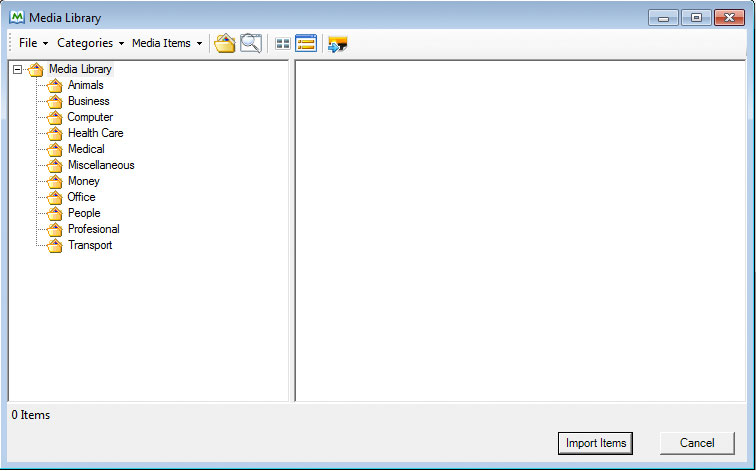
Media Library Top menu bar
File
File >> Load Media Library: allows the user to load an alternative media library. This may be a common library located on a server. Media Libraries must be named “Media_library.xml”.
Categories
Add Category: enables the user to create their own category. For instance you may want to create a named after you scenario that only contains media relevant to your scenario.
Import Folder: allows users to import a folder of media. Only supported media will be shown in the media library. Supported media includes;
Audio: "mp3", "wav", "wma",
Video: "3gp", "avi", "flv", "mkv", "mov", "mp4", "mpeg", "mpg", "wmv", "swf"
Image: "ico", "jpg", "jpeg", "gif", "png", "bmp";
Rename Category: allows the user to rename any selected category.
Delete Category: allows the user to delete an existing selected category.
Import Media Items: allows the user to browse to a file they want to import.
Adding Media
- To activate the Media Library option, you must first add a location to the Location Window. This will enable the
 Insert Media icon, found in the Content Editor.
Insert Media icon, found in the Content Editor. - Next select the Media Library icon (
 ), this will open the Media Library window pictured above.
), this will open the Media Library window pictured above. - To add you own Media items you have 2 options
- Import Folder.
This allows you to browse to a folder of media. Once selected this media will be sorted in the Media Library. Meaning the media is not sourced from your original folder. Therefore any changes made to media in you original folder will not be reflected in the media library copy. To update the Media Library you must re-import any edited media.
or - Import Media Items
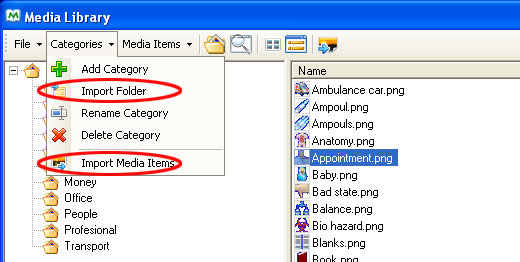
Media Items
Preview: allows the user to preview a selected file or files.
Edit keywords: Allows the user to edit keywords attached to any media files.
Other Media Library icons
 Show categories: takes the user back to the categories window.
Show categories: takes the user back to the categories window.
 Search for media items: will search the media library for any matching file names or keywords.
Search for media items: will search the media library for any matching file names or keywords.
 Thumbnails: shows the user graphic thumbnails of media.
Thumbnails: shows the user graphic thumbnails of media.
 Details: lists the name, size, format and dimensions of the media files.
Details: lists the name, size, format and dimensions of the media files.
![]() Import: imports one or more media items into selected category.
Import: imports one or more media items into selected category.
 Import Items: imports the selected media into the scenario.
Import Items: imports the selected media into the scenario.
 Cancel: closes the Media Library
Cancel: closes the Media Library