The SBLi Interface
The SBLi Builder has two modes of operation; builder mode and player mode. The scenario building process consists of building in ‘builder mode’ and occasionally switching into ‘player mode’ to test what has been built. This can be done easily with a shortcut by clicking the Control+ Tab buttons on your keyboard, or, going to ‘Settings/Mode/Player Mode.’
There are four component windows within the main window of SBLi and a separate floating window for setting various properties throughout the scenario.
The Location Window (top left window)
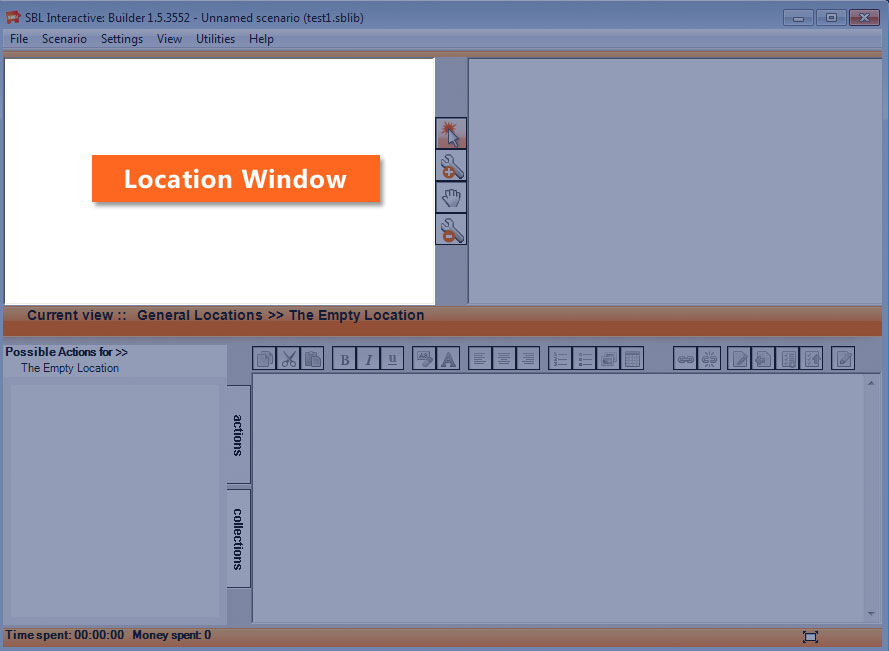
This window shows the different locations within a scenario and any road or other links between them. The toolbar located between the Location Window and the Environment Window (top right window) is common for both. It is used to select, add, remove, and move objects within those windows.
Clicking a blank area in the Location Window with the add tool will create a new location. Clicking an existing location with the add tool will start the creation of a road or link; subsequent clicks will either add further corners on the road or finish the road if the click is on another location.
The select tool (![]() ), when selected, will move the point of view within the scenario, to the location that it selected, causing all other windows to update to reflect the Items, Actions and content of that Location.
), when selected, will move the point of view within the scenario, to the location that it selected, causing all other windows to update to reflect the Items, Actions and content of that Location.